A Beginner’s Guide to Using FileZilla for File Transfers
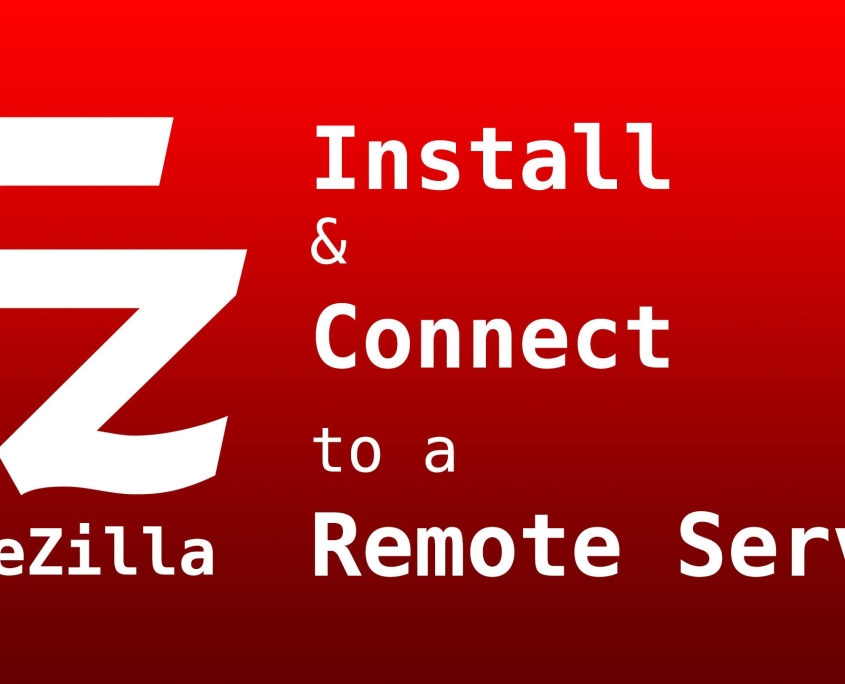
FileZilla is a powerful, free, and open-source FTP (File Transfer Protocol), SFTP (SSH File Transfer Protocol), and FTPS (FTP over SSL/TLS) client. It’s used to transfer files between your computer and a web server, making it an essential tool for web developers, designers, and anyone who manages a website.
This tutorial will guide you from installation to performing your first file transfer.
Part 1: Downloading and Installing FileZilla
-
Download: Go to the official FileZilla website: https://filezilla-project.org/
-
Choose the Correct Version: Click on “Download FileZilla Client.” The website should automatically detect your operating system (Windows, macOS, or Linux). Always download from the official site to avoid malware.
-
Install: Run the downloaded installer.
-
On Windows, follow the setup wizard. It’s recommended to decline any optional software bundles (like toolbars) that may be offered.
-
On macOS, drag the FileZilla icon into your Applications folder.
-
Part 2: Understanding the FileZilla Interface
When you first open FileZilla, you’ll see four main panels:
-
Top Toolbar & Quickconnect Bar: For managing connections and entering server details.
-
Local Site (Left Panel): This shows the files and folders on your own computer.
-
Remote Site (Right Panel): This will show the files and folders on the web server you connect to.
-
Transfer Queue (Bottom Panel): This shows the status of your file uploads and downloads, including any queued files or errors.
Part 3: Connecting to Your Server (The “Quickconnect” Method)
The easiest way to get started is with the Quickconnect bar at the top.
You will need your server connection details, which are typically provided by your web hosting provider. You need four pieces of information:
-
Host: Your server’s address (e.g.,
ftp.yourwebsite.comor an IP address like192.168.1.1). -
Username: Your FTP/SFTP username.
-
Password: Your FTP/SFTP password.
-
Port: The port number (e.g.,
21for FTP,22for SFTP). If left blank, FileZilla will use the default port for the protocol.
Steps:
-
Fill in the four fields in the Quickconnect bar.
-
Click the Quickconnect button.
If the details are correct, the right panel (“Remote Site”) will populate with the files from your server. You are now connected!
⚠️ Security Note: If you connect via FTP (not SFTP), you might see a warning that the connection is unencrypted and passwords are sent in plain text. For better security, always use SFTP if your hosting provider supports it.
Part 4: Managing Your Connections with the Site Manager
For frequent use, the Site Manager is much more efficient than Quickconnect.
-
Go to File > Site Manager or click the first icon on the top toolbar.
-
Click the New Site button and give it a memorable name (e.g., “My Blog”).
-
On the right, enter your connection details just like before:
-
Host: Your server address.
-
Protocol: Choose the correct one. SFTP – SSH File Transfer Protocol is highly recommended for security.
-
Encryption: If using SFTP, choose “Require explicit FTP over TLS” if available.
-
Logon Type: Choose “Normal” and enter your Username and Password.
-
You can leave the “Port” field blank if using the standard ports.
-
-
Click Connect to connect immediately, or OK to save the site for future use.
Next time, you can just open the Site Manager, select your saved site, and click “Connect.”
Part 5: Uploading and Downloading Files
Transferring files is as simple as drag-and-drop.
To Upload (Local → Remote):
-
In the Local Site panel (left), navigate to the file or folder on your computer you want to upload.
-
In the Remote Site panel (right), navigate to the destination folder on the server (e.g., the
public_htmlorwwwfolder is typically your website’s root). -
Drag the file/folder from the left panel and drop it into the right panel.
To Download (Remote → Local):
-
In the Remote Site panel (right), find the file you want to download.
-
In the Local Site panel (left), navigate to the folder where you want to save it.
-
Drag the file from the right panel and drop it into the left panel.
Alternative Method: You can also right-click on any file and select Upload or Download.
The Transfer Queue at the bottom will show the progress of your file transfers. Successful transfers will be marked in green, while failures (e.g., due to permissions) will be marked in red.
Part 6: Basic File and Folder Management
You can perform standard file operations directly on the server:
-
Create a Folder: Right-click in the Remote Site panel and select Create directory.
-
Delete a File/Folder: Right-click on the item and select Delete. Be careful, as this is permanent on the server!
-
Rename a File/Folder: Right-click on the item and select Rename.
-
Edit a File: Right-click on a text-based file (like a
.html,.css, or.phpfile) and select View/Edit. FileZilla will download it to a temporary location and open it in your default text editor. When you save and close the editor, FileZilla will ask if you want to upload the changed file back to the server.
Part 7: Troubleshooting Common Issues
-
“Connection Timed Out” / “Could not connect to server”:
-
Double-check your Host and Port.
-
Check your internet connection.
-
Ensure your firewall or antivirus isn’t blocking FileZilla.
-
-
“Authentication Failed”:
-
Double-check your Username and Password. They are often case-sensitive.
-
-
“File Transfer Failed” / “Permission Denied”:
-
This is a common issue on Linux servers. The file or folder you’re trying to modify has restrictive permissions.
-
To fix this, right-click the file/folder on the server, select File Permissions… (or “CHMOD”).
-
A common setting for folders is
755and for files is644. You can either type the number or check the boxes. Always use the least permissive settings that work for your site.
-
Part 8: Best Practices and Security
-
Use SFTP, Not FTP: FTP is insecure. Always use SFTP (Port 22) if available.
-
Keep FileZilla Updated: The open-source community regularly releases updates for security and features.
-
Use Strong Passwords: Your FTP/SFTP password should be strong and unique.
-
Be Careful with Deletions: There is no “Recycle Bin” on most servers. Double-check before you delete anything.
-
Backup Your Site: Before making significant changes via FileZilla, ensure you have a recent backup of your website.
You are now ready to manage your website files confidently using FileZilla! It’s a robust and reliable tool that, once mastered, becomes an indispensable part of your workflow.
Related article:
