A Beginner’s Guide to Using Clonezilla
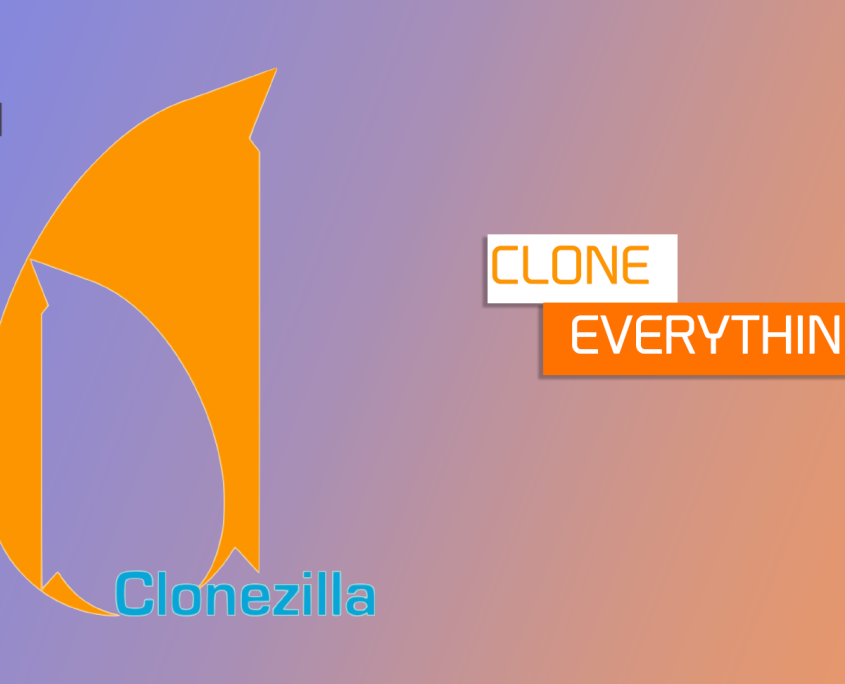
Clonezilla is like a “photocopier” for your hard drives and SSDs. It can create perfect byte-for-byte copies (images or clones) of your disks or partitions, which is invaluable for system deployment, backup, and disaster recovery.
What You’ll Need
-
A Computer: The one you want to back up (the “source”) and, if cloning, the one you want to restore to (the “target”).
-
Clonezilla Live Media: A USB flash drive (at least 2GB) or a CD/DVD.
-
Destination Storage: This is crucial.
-
For Disk/Partition Imaging: An external hard drive with enough free space to hold the entire image file. The image will be roughly the size of the used data on your source disk, not its full capacity.
-
For Disk-to-Disk Cloning: A second internal hard drive/SSD that is the same size or larger than the source disk.
-
Step 1: Download and Create Bootable Media
-
Go to the Official Clonezilla Website.
-
Download Clonezilla Live. The stable version is recommended.
-
You will need a tool to write the downloaded ISO file to your USB drive. Use a tool like Rufus (for Windows) or
dd(for Linux).-
Using Rufus: Select your USB drive, browse for the Clonezilla ISO file, and click “Start.” Keep the default settings.
-
Step 2: Prepare Your Hardware
-
For Imaging: Connect your external hard drive where the image will be saved.
-
For Cloning: Install the target disk inside your computer.
-
BIOS/UEFI Settings: Restart your computer and enter the BIOS/UEFI setup (usually by pressing F2, Del, F12, or Esc during boot). Change the boot order to prioritize your USB drive. Save and exit.
Step 3: Boot into Clonezilla
Your computer should now boot from the USB drive. You’ll see the Clonezilla boot menu.
-
Select the default option: Clonezilla live (Default settings, VGA 800×600).
-
Choose your language and keyboard layout.
-
The next screen asks if you want to change the console font or start the shell. Select Don’t touch keymap to continue.
-
Now, you choose the mode. Select Start Clonezilla.
Part A: Creating a Disk Image (Backup)
This is the most common and safe use case. You create a compressed image file of your disk/partition and save it to an external drive.
-
Choose Mode: Select device-image (work with disks and images).
-
Mount Location: Select local_dev (to use a locally connected drive like a USB HDD). Press Enter to continue.
-
You will be prompted to plug in your external drive. Do so and press Enter. Clonezilla will now scan for available drives.
-
Select Your External Drive: A list of mounted partitions will appear (e.g.,
/home/partimag,/sdb1). Select the partition on your external drive where you want to save the image. This is often the largest one. -
Confirm: You don’t need to create a filesystem. Select Skip and then confirm.
You are now at the main Clonezilla menu.
-
Choose Operation: Select savedisk (to save an entire disk) or saveparts (to save specific partitions).
-
For a full system backup,
savediskis best.
-
-
Name the Image: Enter a descriptive name for your image (e.g.,
MyLaptop-Win11-Backup-20231027). -
Select the Source Disk: This is the most critical step. You will see a list of disks (e.g.,
sda,sdb). Identify your source disk by its size and model.-
Tip:
sdais usually the first internal disk. Be very careful here!
-
-
Select Compression Level:
-
-z1(gzip fast, less compression) -
-z2(gzip normal, good balance) -
-z3(gzip high compression, smaller file but slower) -
-z0(no compression, fastest but largest file) -
For most,
-z2or-z3is fine.
-
-
Check/Repair Source File System: You can safely press Enter to skip this.
-
Extra Parameters: Press Enter to skip (advanced users can add checksum options here).
-
The Final Confirmation: This is your last chance to cancel. Clonezilla will show a summary. Type y and press Enter to begin.
The imaging process will start. You’ll see a progress bar. This can take from minutes to several hours depending on the amount of data and your hardware.
-
Completion: When finished, it will say “Congratulations!” You can choose to power off, reboot, or start over.
Part B: Restoring a Disk Image
The process is very similar but in reverse.
-
Follow Steps 1-5 from Part A to boot Clonezilla and select your external drive containing the image.
-
Choose Operation: Select restoredisk (to restore a whole disk image) or restoreparts (to restore a partition image).
-
Select Image: Choose the image folder you created earlier (e.g.,
MyLaptop-Win11-Backup-20231027). -
Select Target Disk: WARNING: This disk will be completely overwritten. Select the internal disk you want to restore the image to (e.g., the new SSD you installed).
-
Final Confirmation: Review the summary carefully. The command line will show something like:
This will erase all data on
/dev/sdaand restore from/dev/sdb1/...
Type y and press Enter to begin the restoration.
Part C: Disk-to-Disk Cloning
This directly copies one disk to another without creating an intermediate image file. It’s faster for replacing a drive in the same machine.
-
Follow Steps 1-5 from Part A to boot Clonezilla.
-
Choose Operation: Select device-device.
-
Choose Beginner Mode: Select Beginner mode.
-
Select Mode: Choose disk_to_local_disk.
-
Select Source Disk: Choose the disk you want to copy from.
-
Select Target Disk: Choose the disk you want to copy to. This disk will be erased!
-
Final Confirmation: Type y and press Enter.
Important Tips and Warnings
-
Double-Check Your Drives: The single biggest mistake is selecting the wrong source or target disk. You could erase your backup drive or your main data drive. When in doubt, unplug unnecessary drives.
-
Target Disk Size: For cloning, the target disk must be at least as large as the used space on the source disk. For a smooth process, it’s best if the target disk is the same size or larger in total capacity.
-
File System Support: The external drive you use to store images must be formatted with a file system Clonezilla can write to, like NTFS, FAT32, or ext4. NTFS is a safe bet for most users.
-
UEFI and GPT: Clonezilla handles modern UEFI systems and GPT partition tables without any issues.
-
Advanced Options: The “Expert” mode offers more options, like skipping certain sectors, but the beginner mode is sufficient for 99% of users.
When Would You Use Clonezilla?
-
System Migration: Upgrading from a hard drive to a faster SSD.
-
Full System Backup: Creating a complete, restorable snapshot of your OS, programs, and files.
-
Deploying Multiple PCs: Creating one “golden image” and deploying it to many identical computers.
-
Disaster Recovery: Being able to get a dead system back up and running in minutes.
By following this guide, you can confidently use Clonezilla to protect your data and manage your systems. It’s a powerful tool that is well worth learning.
