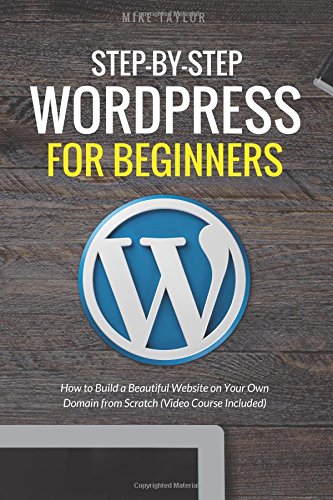How to Install WordPress on Your Hosting Account
Installing WordPress on your hosting account is straightforward. Follow this step-by-step guide to get your website up and running.
Step 1: Download WordPress
-
Visit wordpress.org
-
and download the latest version of WordPress.
-
Extract the ZIP file on your computer. You will get a folder named
wordpresscontaining files likewp-admin/,wp-content/,wp-includes/, andwp-config-sample.php.
Step 2: Create a Database
WordPress requires a MySQL (or MariaDB) database to store website content.
Using cPanel:
-
Log in to your hosting cPanel.
-
Go to MySQL® Databases.
-
Create a new database (example:
wp_db). -
Create a new database user (example:
wp_user) and assign a strong password. -
Add the user to the database with ALL PRIVILEGES.
-
Note down the following details — you will need them during installation:
-
Database Name
-
Database Username
-
Password
-
Database Host (usually
localhost)
-
Using phpMyAdmin:
-
Log in to phpMyAdmin.
-
Click Databases → Create new database.
-
Create a user with full privileges and note the credentials.
Step 3: Upload WordPress Files to Your Server
-
Install FileZilla or use your hosting File Manager.
-
Connect to your hosting account via FTP/SFTP:
-
Host: your domain or server IP
-
Username / Password: provided by hosting
-
Port: 21 (FTP) or 22 (SFTP)
-
-
Navigate to your web root folder:
-
Usually
public_html/orwww/ -
If installing in a subdirectory (e.g.,
/blog/), navigate there
-
-
Upload all files inside the extracted
wordpress/folder to the server root. -
Wait until all files are fully uploaded.
Step 4: Remove the Default index.html File
Many hosting accounts include a default index.html in the root folder, such as a “Coming Soon” or “Welcome” page.
Why this matters:
-
Servers prioritize
index.htmloverindex.php. -
If
index.htmlexists, WordPress cannot run, and the setup wizard won’t appear.
How to fix it:
-
Check the root folder (
public_html/) forindex.html. -
Delete it or rename it (e.g.,
index-old.html). -
Refresh your browser. Now WordPress’s
index.phpwill load.
Step 5: Run the WordPress Installation Wizard
-
Open your browser and visit your domain:
-
Root:
https://yourdomain.com/ -
Subfolder:
https://yourdomain.com/subfolder/
-
-
WordPress will automatically detect that
wp-config.phpdoes not exist and start the setup wizard. -
Select your language and click Let’s go.
-
Enter your database details:
-
Database Name
-
Database Username
-
Database Password
-
Database Host (
localhostin most cases) -
Table Prefix (
wp_by default; can be customized for security)
-
-
Click Submit, then Run the installation.
-
Fill in the site information:
-
Site Title
-
Admin Username (avoid
admin) -
Strong Password
-
Admin Email
-
Privacy / Search Engine visibility
-
-
Click Install WordPress.
Step 6: Log In and Configure Your Website
-
After installation, log in at:
https://yourdomain.com/wp-admin/ -
Recommended initial steps:
-
Change Permalinks to Post name (
Settings → Permalinks) -
Delete default plugins like Hello Dolly or Akismet (if unused)
-
Install security plugins (e.g., Wordfence, Sucuri)
-
Set up backups (e.g., UpdraftPlus)
-
Enable HTTPS if SSL is available
-
Tips & Notes
-
Keep WordPress, themes, and plugins updated.
-
Use a strong admin password and unique username.
-
Avoid leaving default files in the root folder to prevent conflicts.
-
Consider disabling file editing from the Dashboard for security by adding to
wp-config.php:
✅ Congratulations!
Your WordPress website is now installed and ready to use. You can start customizing your theme, adding plugins, and creating content.
Related articles:
1. A Beginner’s Guide to Using Clonezilla
2. A Beginner’s Guide to Using FileZilla for File Transfers
3. An Introduction to open source Linux Mint
4. Introduction to WordPress: The World’s Most Popular Open-Source CMS